Google Workspace for Education (GWFE) is a valuable tool for educators and administrators, providing various features to enhance the learning experience. However, some GWFE users have expressed concerns about students being able to access inappropriate YouTube videos despite the implementation of SafeSearch and blocking the YouTube domain. This article on “how to block video on YouTube” aims to guide GWFE admins and educators on utilizing Safe Doc, a Chrome extension, to block YouTube video search in various Google cloud apps, ensuring a safer online environment for students and compliance with the Child Internet Protection Act (CIPA).
Deploying and Configuring Safe Doc
To get
started, you'll need to install Safe Doc following the instructions provided in
the "Deploy Safe Doc To Your Students' Chrome Browsers" guide.
Familiarize yourself with Safe Doc's configuration process, as it will be
essential for enabling the YouTube video search blocking feature.
Enforcing
YouTube Video Search Blocking
The YouTube
video search blocking feature is controlled by the
"EnableVideoSearch" policy in Safe Doc. By default, if the policy
value is not set or set to false, the blocking is enforced. However, if the
policy value is set to true, the blocking is not enforced. To ensure YouTube
video search is blocked, set the policy value to false:
"EnableVideoSearch":
{ "Value": false }
Blocking
YouTube Video Search in Google Slides
In Google
Slides, students can access the YouTube video search feature through the
"Insert > Video" menu. The "Search" tab within the popup
dialog allows them to search for videos using keywords. With Safe Doc
installed, this tab will be hidden, preventing students from accessing the
search feature. This is another way on how to block videos.
However, students can still paste a YouTube URL in the "By URL"
section.
Blocking
YouTube Video Search in Google Forms
Similar to
Google Slides, students can search for videos in Google Forms by clicking the
"Add videos" button in the sidebar where questions, titles, or images
are added. Safe Doc detects and removes the video search capability while
retaining the option to paste a YouTube URL.
Disabling
Video Insertion in Google Hangouts
In Google
Hangouts, students can search for YouTube videos in a chat dialog by clicking
the "YouTube" button in the message edit bar. This opens a photo
picker dialog with a "Video search" tab. Safe Doc removes this tab,
preventing students from searching for YouTube videos while allowing them to
paste a YouTube URL.
Removing
Video Insertion in Google Classroom
Google
Classroom allows students to explore video search in Google and share videos in class streams, which can sometimes distract their
attention. Safe Doc disables the video searching tab while still allowing
students to paste YouTube URLs, ensuring a controlled environment.
Blocking
YouTube Search in Google Sites
If your
domain enables Google Sites, students can search, insert, and watch YouTube
videos natively in the Google Sites Editor. Safe Doc blocks YouTube video
searching in Google Sites, maintaining a safer online environment.
To Sum It All
Up
By
leveraging Safe Doc, GWFE admins and educators can effectively how to block video on YouTube in various Google cloud apps,
enhancing the security of students' Chromebooks and complying with CIPA
regulations. Follow the steps outlined above to deploy and configure Safe Doc,
ensuring that YouTube video search is disabled in Google Slides, Forms,
Hangouts, Classroom, and Sites. By taking these measures, you can create a
safer online learning environment for your students and mitigate the risks
associated with accessing inappropriate video content.
Want to find out more? Visit us at xFanatical today!

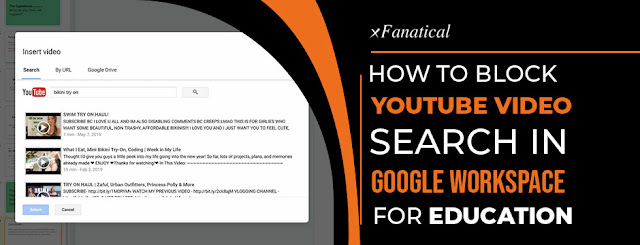

.jpg)



.jpg)
0 Comments