In today's digital age, students often engage in inappropriate image searches within Google Docs and Slides, causing concern for educators and school administrators. With a staggering 1.8 billion images uploaded daily, it is imperative to prevent students from accessing harmful content. This blog on “how to block inappropriate content” explores how Safe Doc, a reliable solution, can effectively disable image searching within Google Workspace's educational apps, ensuring a safer online experience for students.
Why Disable Image Searching:
To comply with the Children's Internet Protection Act
(CIPA), administrators must take measures to eliminate potentially
inappropriate content. Image searching, a common feature in Google Workspace
apps (Docs, Sheets, Slides, Forms, Drawings, Sites, and Jamboard), poses a
significant challenge in creating a secure environment for students.
Disabling Image Searching with Safe
Doc:
Safe Doc offers a comprehensive solution to completely
disable image searching in Google Docs and Slides. By removing various entry
points that trigger image searches, Safe Doc ensures students remain protected
from accidental exposure to harmful images.
Ø Blocking Image Insertion from the Insert Menu:
Safe Doc removes the "Insert > Image > Search the
web" menu entry, preventing students from searching for online images
within Google Docs.
Ø Blocking Image Replacing Option from the Context Menu:
Safe Doc eliminates the context menu item "Replace
image > Search the web," thus disabling the image searching feature in
Google Docs.
Ø Blocking "Search the web" from the @Menu:
Safe Doc removes the "Image > Search the web"
option from the @ quick menu in Google Docs, ensuring students are unable to
access image searching functionality.
Ø Preventing Image Insertion via Watermark from Insert Menu:
Safe Doc disables the image search feature in the Insert
> Watermark menu, specifically targeting the "Select Image"
button. This prevents students from inserting watermarks using online images.
Ø Stopping Image Insertion in Sheets via Insert Menu:
Image searching is also available in Google Sheets. Safe Doc
ensures that students cannot insert images into cells, over cells, or within
drawings, thereby maintaining a secure environment.
Ø Hiding the Explore Feature:
Safe Doc goes a step further by hiding the Explore feature,
which enables image searching. This feature is often considered risky by
administrators due to potential exposure to unsuitable content.
Configuring Safe Doc:
To implement Safe Doc effectively, ensure that you have
deployed the extension and familiarized yourself with Safe Doc Configuration.
The image searching feature is controlled by the policy EnableImageSearch,
which can be removed from the extension policy or explicitly set to
"false" to block image searching.
Conclusion:
By implementing Safe Doc, administrators can mitigate the
risk of students accessing inappropriate images within Google Docs and Slides.
This comprehensive solution offers multiple layers of protection, disabling
image searching features and creating a safer digital environment for students.
We hope this blog on “how
to block inappropriate content” was helpful for you. Want to find out more
functionalities of Safe Doc? Visit us at xFanatical
today!



.jpg)



.jpg)
0 Comments