In today's fast-paced, digitally connected world, mobile devices have become indispensable tools for professionals. They enable us to stay productive on the go, fostering flexibility and efficiency. However, managing these devices, especially in a corporate setting, can be a challenging task. Maintaining security and enforcing policies while streamlining device management is where Google Mobile Device Management in Google Workspace proves invaluable. In this article, we will delve into the world of MDM and how you can schedule actions to approve, block, or wipe mobile devices in Google Workspace.
The Benefits of Mobile Device Management in
Google Workspace
Implementing
MDM in Google Workspace offers a multitude of advantages for both organizations
and users alike. Here are some of the key benefits:
- Enhanced Security: MDM allows IT administrators
to remotely enforce policies and restrictions on mobile devices. This
feature is a game-changer when it comes to securing sensitive corporate
information. Moreover, in the event of a lost or stolen device, MDM
empowers administrators to remotely wipe the device, ensuring that
confidential data remains protected.
- Improved Productivity: Google Workspace's MDM
capabilities enable seamless integration and synchronization of
work-related applications and data across multiple devices. This means
that employees can effortlessly transition between smartphones, tablets,
and computers while maintaining access to the same files and applications.
Productivity soars as a result.
- Streamlined Device Management: MDM simplifies device setup
and provisioning, particularly in larger organizations with fleets of
mobile devices. IT administrators can remotely enroll devices, configure
settings, and push applications, eliminating the need for manual setup and
reducing the workload on IT teams.
Features of Google Workspace Mobile Device
Management
Google
Workspace provides a robust set of features for Google mobile device
management, ensuring that organizations can maintain control and security
over their devices. Some of these key features include:
- Passcode Requirements: Administrators can enforce
passcode requirements on devices, adding an essential layer of security.
This prevents unauthorized access and enhances data protection.
- Encryption: MDM allows for the
enforcement of encryption on devices, making data unreadable to
unauthorized individuals. This significantly bolsters data security.
- Advanced Security Policies: Google Workspace's MDM
empowers IT administrators to configure advanced security policies. These
policies may include disabling app installations from unknown sources or
restricting access to certain applications. By implementing these
policies, devices are shielded from malware and other security threats.
Setting up Mobile Device Management in Google
Workspace
Setting up Google
workspace mobile device management is a straightforward process. Here's a step-by-step guide to get you
started:
Step 1: Open the Google Admin console.
Step 2: From the main menu, select
"Devices."
Step 3: Choose "Mobile and endpoints
devices."
Step 4: Click on "Settings."
Step 5: Follow the prompts to configure the
necessary settings, such as enabling mobile device management and selecting the
desired level of control.
Once you've
enabled mobile device management, administrators can enroll devices in the
management system. This initiates the process of securing and managing devices
within your organization.
Scheduling Actions in Google Workspace MDM
While MDM
offers powerful capabilities for managing mobile devices, Google Admin Console
does not inherently provide scheduling functionalities. However, there are
several scenarios where scheduling actions in MDM can be highly advantageous:
- Scheduling Device Approval: You can schedule the approval
of user-owned mobile devices, particularly useful for scenarios like
onboarding summer interns, ensuring that their devices are seamlessly
integrated into your corporate environment on their first day.
- Scheduling Device Wipes: It's often beneficial to
schedule a wipe of an account from a device that has not synced in a
specified period. For instance, if a device remains unsynced for 45 days,
you can schedule a wipe to protect sensitive data.
- Scheduling Device Deletion: When a temporary employee,
such as a summer intern, leaves the organization, scheduling the deletion
of their device from the MDM list ensures that it doesn't clutter your
device management console.
Scheduling
these actions in advance streamlines device management and prevents the need
for constant manual monitoring. This not only enhances productivity but also
ensures that your corporate data remains secure and well-organized.
Wrapping Up
Mobile
device management in Google Workspace is a powerful tool for organizations
seeking to enhance security, productivity, and device management efficiency.
While scheduling actions in Google mobile device management isn't a native
feature of the Google Admin Console, it can be achieved through strategic
planning and organization. By scheduling actions to approve, block, or wipe
mobile devices, you can effectively manage your device fleet and maximize your
productivity in time management.
To find out more, visit us at xFanatical!



.jpg)



.jpg)
0 Comments